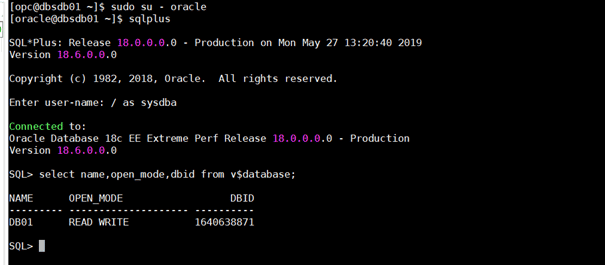Create Database System in Exadata, Bare Metal or VM
This article provides a run through of creating a Database System using Exadata, Bare Metal or VM on the Oracle Cloud.
Log into Oracle Cloud and click on the “Bare Metal, VM and Exadata” in the Database
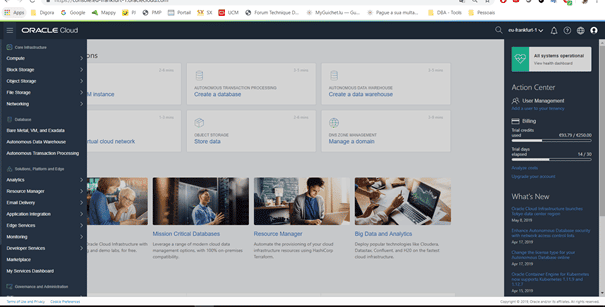
Select the compartment you want to build the service in, then click the “Lauch DB System” button.
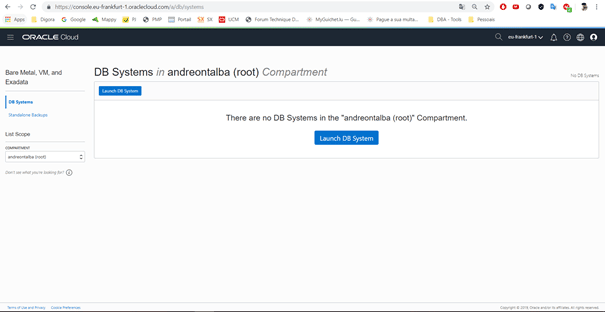
Enter the details of the service you want to create. We selected the VIRTUAL MACHINE type, because Bare Metal and Exadata were not available for our region.
We selected only 1 node to perform this article as we selected the Enterprise Edition Extreme Perfomance option. We will prepare another article explaining all the details of the differences from Shapes and Softwares to DB System.
Remember to select the appropriate licensing model.
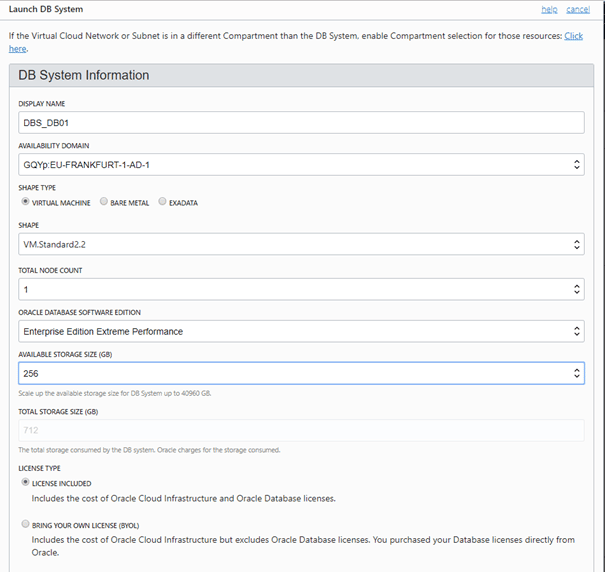
Now we will generate the keys to use in our DB System.
We recommend you generate a key using the Putty Key Generator.
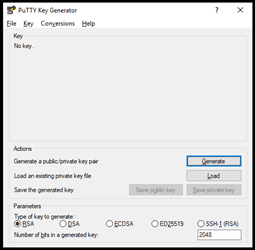
Click Generate and move the mouse until the key is created
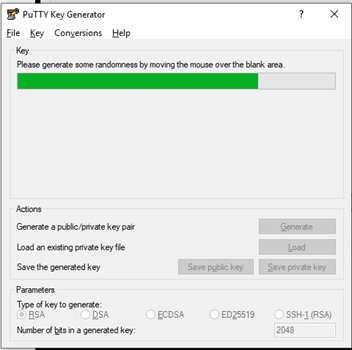
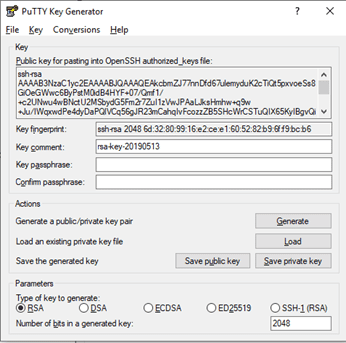
After it was created save a copy as Public Key and another as Private Key.
Now let’s put the public key to have access after the machine is created via SSH.
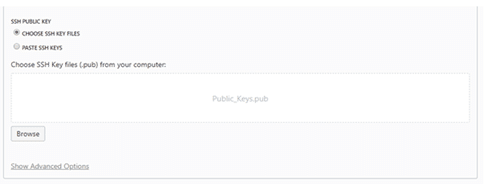
Click in Choose Files

Seal the file saved as Public Key, in my case Public_Keys. pub
After that, if you have not created any VNC (Virtual Network Circuit), it will be created automatically. In my case I have already created then already came selected.
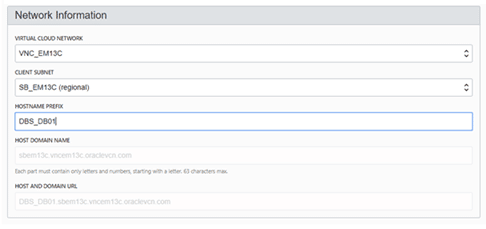
Now put information about the database and after that click Lauch DB System
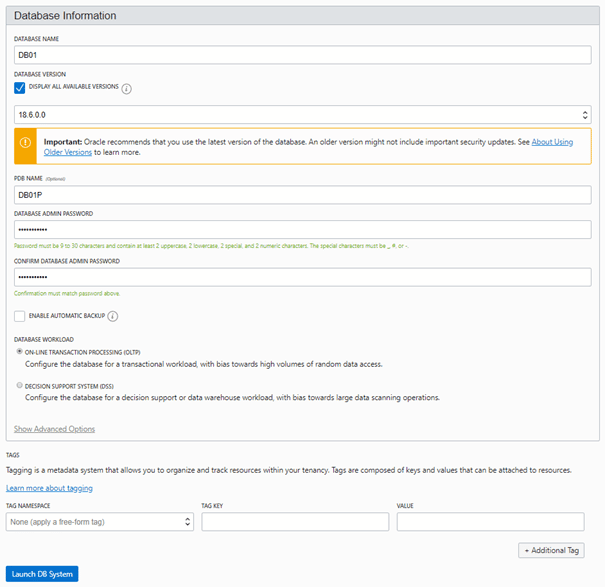
Screen while creating the resource.
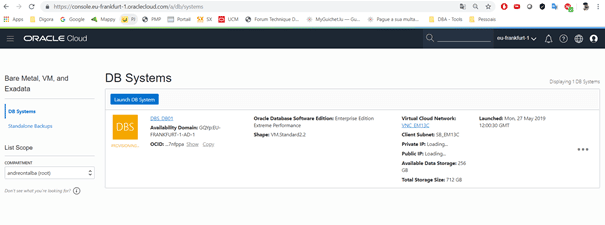
After an hour the environment was created, and we are asked why so much delay.
This answer is simple, building a DB System involves several components such as NETWORK, STORAGE, COMPUTE and software installation.
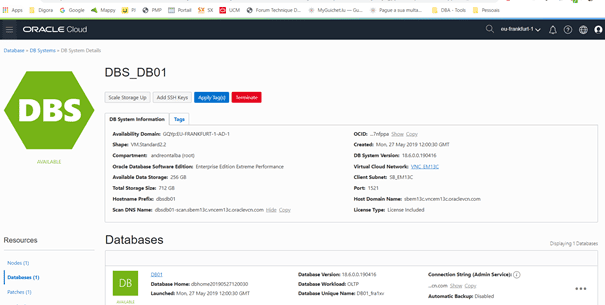
Ready your DB System is OK.
Now we will access the VM through SSH.
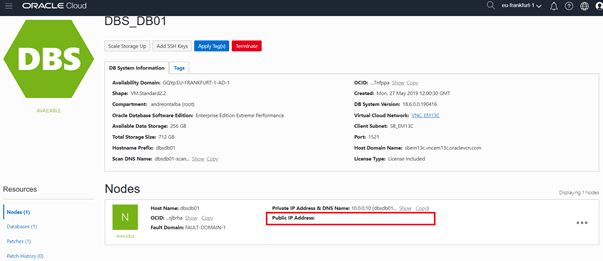
Take the IP that looks like for you in this item and open in an SSH client, remembering that we should use the private key now to make the connection.
In my case I access using mobaxterm, in Remote host I put the IP, select the username and type “OPC” and select Use the Private Key that was generated.
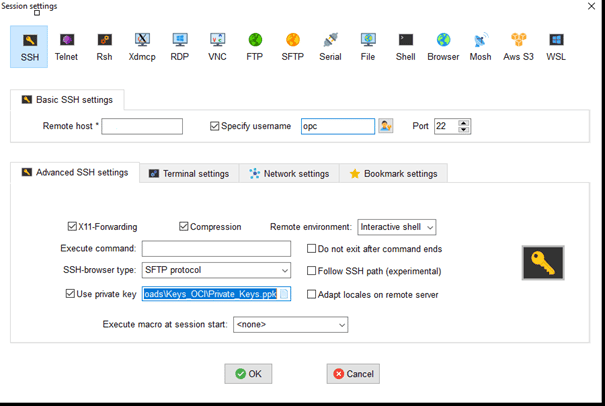
Ready server connected and ready to use your DB System.